Mighty fine camcorders that I haven't found enough justification to buy. I want a GoPro but most of my action is sedentary. But this isn't about the cameras. This is about the free video editing software that can be downloaded from the vendor's web site.
Let me make something very clear. This software is intended and designed for owners of the GoPro Camcorders. That being said, if your camcorder produces video that the software can accept this could be a very good thing indeed.
This program has templates you can use to quickly create a video. That is a drag and drop simplicity but for what I want to do there is no template to match so I am using the blank template to test the software features.
Step 1 - Import and Convert
If your non-GoPro camcorder records video in a high definition mp4 format you can import the video into the software.
It might (but not guaranteed) accept .avi video. In my brief testing, I can say that it couldn't import a few .mov videos that I have. I will have to dig up some old motion jpeg video but suspect it won't import that either.
With all the different flavors .mp4 there might be an issue in importing. You will either see a message or the video will not appear in the holding areas.
Import the videos you want to work on; you will have an opportunity to re-name the imported video. Take the opportunity! You can also select just the portion of the video you want to work on.
You can convert to a native GoPro .avi format or change to a .mov. (I know I said it wouldn't accept native .mov videos. but it will convert existing videos to a .mov format. IF you have QuickTime installed on your system)
Step 2 - Edit
On the surface it looks like a one trick pony.
You have one video track, two tittle tracks and two audio tracks. It is what it is and don't forget it is free before you start turning you nose up at it. It is also simple for novice users to use without reading the manual.
Drag, drop set you in and out point. Done.
But wait, there is more.
I'm not going into detail with all of the controls but I want to focus on White Balance; if you record in the wrong light temperature say Tungsten instead of Daylight you can correct it with a jump to the left or right.
Many video editing software programs can do this but it is not always accessible. You gotta hunt for it. And this is what you see is what you get White Balance.
What got my heart pitter patter happy was the Framing controls. Let's say that you record a video and when you go to edit you notice that it is slightly crooked or tilted. You can fix that using rotation.
Or maybe you want to zoom in on a specific section of the video to mask the shakes. You can do that using the zoom tool. Want to adjust the horizontal and vertical?
You can.
Step 3 - Export
You have a number of options on exporting the video:
YouTube, Vimeo or export the video out to another program for finishing. Or you can make your own custom setting.
Why I Can't Give My Heart to It
I'm was loving it until I realized that my audio was gone. As in it did not cross over after importing video into the software. I checked the website and there is page that describes what to do if you don't have audio.
I could not find the Sound icon in the lower left corner. I adjusted the audio levels. Nothing.
This is not necessarily a deal breaker for me. I still have the original video and I can extract the audio from that file and plunk it into another video editing program.
But it is a huge issue if you don't know how to do that. Again, it might be because I am not using a native GoPro video file, it could be I'm not seeing the icon or whatever.
Possible Uses
I can see this being helpful to Windows Movie Maker users who need to do a quick fix like white or color balance or fixing a slight tilt in the video. You could correct the problem in GoPro Studio and then bring the video into Windows Movie Maker for the final edit.
I know that I have video that I can't use that I might be able to resurrect. That would be such a good thing; except for the disappearing audio.
Summary
I need to go line by line with the manual. That requires time, of which I'm kind short off.
Still, there may be more goodies and an answer to the missing audio problem. If you really understand the limitations and the gifts this software provides then I think you will have a tool to help correct certain types of editing problems.
Other Posts of Interest
- Magix Music Maker - the EULA Licence Game
- Export Options for Windows Live Movie Maker
- Quick and Subjective Mobile Video Editing Apps
- Home Page for Mobile Users

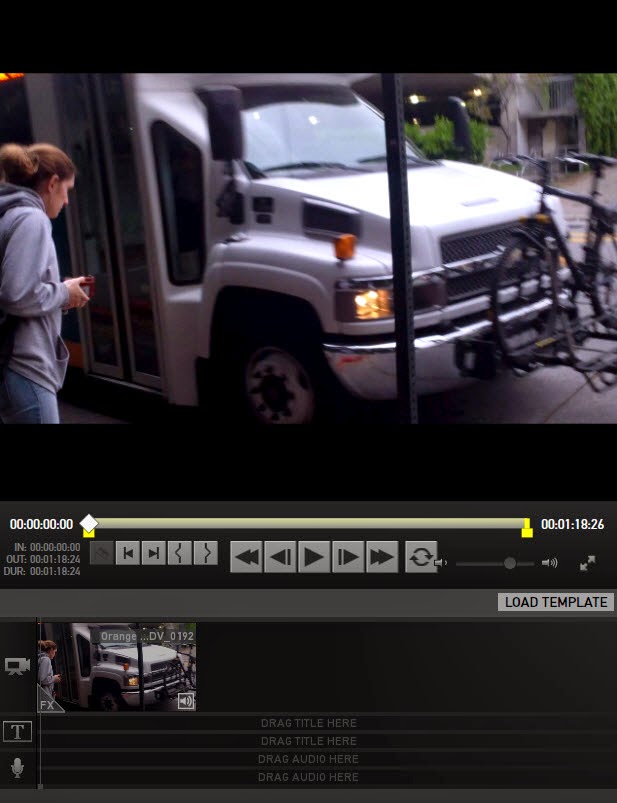



No comments:
Post a Comment
I love actual comments. Please understand that comments will be held until I get a chance to look them over or wake up, whichever comes first.
Spam and other forms of hate speech are not welcome here. And due to the actions of spam bots and the people that love them moderation is in full effect.